Prepare your system
Windows 7 creates a small "hidden" System partition on which it places the boot system files, bootmgr and the folder Boot. Windows XP needs to have access to that partition so that it too can place it's boot system files there. They are ntldr, boot.ini and NTDETECT.COM.
1. Assign a Drive Letter to the System Partition
Go to Disk Management in Windows 7 by right clicking Computer and select Manage and then Disk Management. Right click the drive tagged (System). It won't have a drive letter allocated, so that's the first thing you need to do so that it's visible to Windows XP setup . Allocate a drive letter by selecting "Change Drive Letter and Paths..." and then click Add and assign the first drive letter offered in the dialogue box that opens.
Showing posts with label Windows XP. Show all posts
Showing posts with label Windows XP. Show all posts
Jan 13, 2010
Jan 9, 2010
How to Upgrade Windows XP to Windows 7
1. Download Windows 7 RC 32-bit or 64-bit
2. Burn Windows 7 RC ISO on DVD or mount ISO as drive using ISO mounting tool
3. Use Windows Explorer and Browse to the DVD drive on your computer and click migsetup.exe in the Support\Migwiz directory.
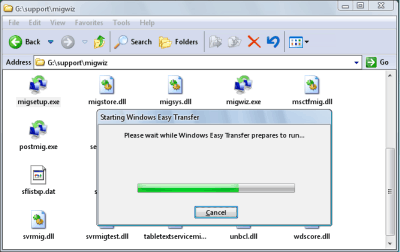
4. The Windows Easy Transfer window opens.
Jan 8, 2010
Mar 12, 2009
Install Windows Xp by Pendrive
This tutorial is designed to help those in need of installing Microsoft Windows XP on any PC that is capable of booting from a UFD (USB Flash Device)
Before you start you will need at your disposal:
- A properly functioning windows PC
- a UFD (USB Flash Device) with a minimum size of 1GB
- A Windows XP CD or image
- A copy of WinSetupFromUSB-0.1.1 available here
1. Download & Run WinSetupFrom USB-0.1.1.
Subscribe to:
Posts (Atom)







