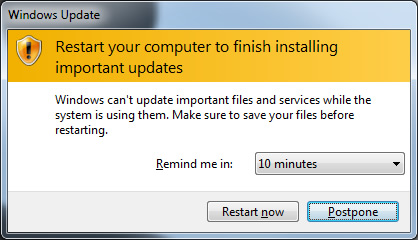So you are using Windows Vista and feel that its slower than Windows XP? Then you have come to the right place.
Following tutorial will help you in tweaking your Windows Vista to the max and you'll feel a significant improvement in your system performance. So without wasting any time lets start:
1. Following is a registry file containing a few registry modifications, which are completely safe and can increase the performance of Windows Vista. Just download the attached ZIP file, extract it and then run the file:
Tweak Windows Vista
Restore Default Settings (Use this file if you want to restore default Windows settings)
2. Right-click on My Computer icon on Desktop and select Properties (or press <WIN> key + <Pause/Break> key), click on Advanced system settings link in left side pane (You can also open it by typing sysdm.cpl in RUN or start menu search box and press Enter). Now click on Settings button in Performance section:

Now disable all unnecessary options in Visual Effects tab, you can remain following options enabled according to your requirements:
- Enable desktop composition (If you want to use Windows Aero theme)
- Enable transparent glass (If you want to use transparency in Windows)
- Show preview and filters in folder (If you use Details Pane in Explorer)
- Show thumbnails instead of icons (If you want to show thumbnails in Explorer)
- Show window contents while dragging (If you want windows to show content while moving them)
- Smooth edges of screen fonts (If you want to show smooth fonts)
- Use drop shadows for icon labels on the desktop (If you want to show shadows under desktop icon labels)
- Use visual styles on windows and buttons (If you want to use Windows Aero or Basic theme.)

3. Open Folder Options and click on View tab:

Now disable following options:
- Display file size information in folder tips.
- Display simple folder view in Navigation pane.
- Hide extensions for known file types.
- Show encrypted or compressed NTFS files in color.
- Show pop-up description for folder and desktop items.
Other options don't affect the system performance. You can enable/disable them according to your requirements.
4. Right-click on My Computer icon on Desktop and select Manage (You can also open it by typing services.msc in RUN or start menu search box and press Enter).
Now goto Services & Applications -> Services. Here you can set a few unnecessary services to Manual, which will not start with windows and will decrease the boot time and will increase system performance.
Please follow the following tutorial to know about which services can be safely set to MANUAL:
Windows Vista Services that can be Safely set to MANUAL
5. Type msconfig in RUN or Startmenu search box and press Enter. Now goto Startup tab and deselect the unnecessary entries, which you don't want to start automatically with Windows, e.g. you can disable VGA driver utility, Sound Card utility, etc to speed up the startup time and to increase system performance.
You can also disable these items using Windows Defender. Open Windows Defender and click on Tools and then click on "Software Explorer".
6. Open Sound in Control Panel (or type mmsys.cpl in RUN or Startmenu search box and press Enter), goto Sounds tab and select No Sounds in Sound Scheme section. Or you can remain some of your favorite sounds but set Exit Windows, Windows Logoff, Windows Logon and Start Navigation to (None).
7. After following all above mentioned points, you'll see a big improvement in your Windows Vista performance. If you want to tweak more, then you can use 3rd party tools which are listed here:
Windows Vista Tweaking Software List
8. At last I'll advise to defrag the HDD regularly, install only necessary software, use the latest drivers and keep your Windows updated.